2020 has brought a whole new set of challenges where we as educators need to get creative. Simple low to mid-tech assistive technology tools can make the virtual learning experience less stressful and more productive for all students.
Here are some simple low tech tips and tricks to make virtual learning easier.
- Use a visual schedule.
- Why? Visual schedules allow students to visually see an overview of their entire day. This can help reduce frustration and ease the anxiety relating to transitions.
- What? These schedules should include the time each activity is occurring and a picture or word to represent the activity. These schedules can be created using real photos, images, or icons.
- Easy Option: For a ready to go option, our new SchKidules provide these symbol representations for everyday school and home-based activities.
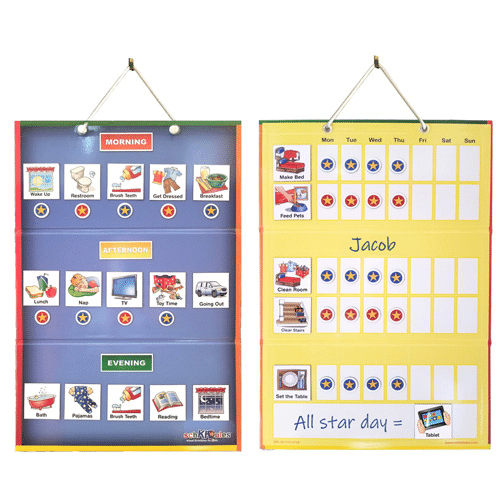
- Make sure your laptop is at the correct angle and height.
- Why? When a computer is too low, it creates a tendency for the body to lean forward. This causes strain on the neck and discomfort!
- How? One great way to create the correct angle and height is by using a slant board and a piece of Dycem. Place the Dycem on top of the slant board and the laptop on top of the Dycem. The Dycem will create a non-slip surface so the laptop does not slide off. Ahhh…relief from neck pain!!
- Break down visually overwhelming information.
- What? When using worksheets or printed work, the directions and visuals may be visually overwhelming for students who have difficulty filtering out extraneous visual stimuli.
- How? We can reduce these visual distractions by using highlighter strips, reading guides, or even laminated index cards. The student can guide these low tech tools across their piece of paper to block out all extraneous material and focus on each sentence they are trying to read.
- Use adapted tools whenever needed .
- Why? Students with physical disabilities should be supplied with adapted tools to promote the most independence as possible.
- What? Examples of some of these tools include, adapted scissors, EazyHolds, and the Functionalhand.
- Adapted scissors allow students with decreased fine and gross motor abilities to independently use scissors. A variety of options exist including scissors on a sturdy base, scissors that open on their own, and scissors that don’t require the user to place their fingers in the holes.
- EazyHolds and the Functionalhand allow a student who does not have a functional grasp pattern to independently use a pencil, marker, spoon, stylus, etc. The Functionalhand can give a student a sturdy grip on objects while allowing the student to use the object at a functional angle. The Eazyhold can be used in conjunction with the Functionalhand to securely hold the handle of the Functionalhand in the student’s hand. Eazyhold can also be used on their own to support independent grasp of everyday objects (e.g., cups, brooms, spoon, etc.)

- Provide alternative access solutions when necessary.
- What? If a student cannot independently access virtual work, they should be provided with an alternative way to access the material, whether that is on the computer or via printed materials.
- How? A BIGtrack 2 trackball, provides a sturdy base with a rolling ball that can be used in lieu of a typical mouse.
There are many options available to make virtual learning more accessible, we hope you have found a tip or two to make your virtual learning experience successful!
