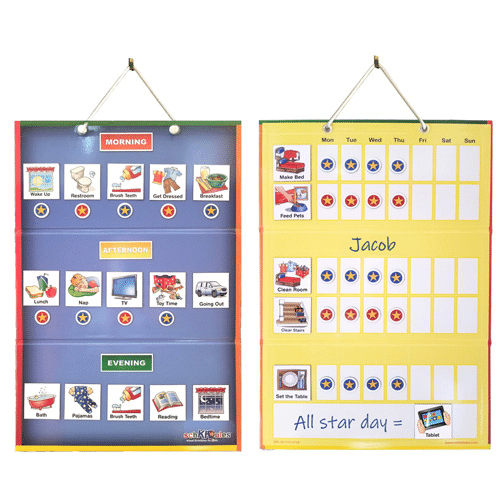Sometimes called tactile paper, Raised Line Paper is used to help individuals stay between the lines when writing. The raised line paper has raised top and bottom lines to provide tactile, proprioceptive and visual feedback to the writer. There are a variety of types of paper to choose from!
Do you have a beginner writer? The raised line learning sheets are a good place to start from! There are letters, numbers, alphabet coloring sheets and mazes! The tactile input helps the new learners understand where to keep their pencil and crayon marks!
There are so many options to help more advanced writers be as successful as they can. There are different sized lines (narrow and wide) depending on the level of the writer. If you need more of a visual cue there is the option to have red and blue lines on your paper. Double the input for a higher accuracy when writing. If spacing or sizing is a problem there is boxed raised line paper to provide a space for every letter to fit in. Pro tip: If all this sounds great but you are not sure what will work best the assortment pack is very helpful!
There is a product line that is able to take a writer from beginning stages right through advanced writing. This is a six stage series of handwriting papers that begins with clearly defined writing spaces and perceptual cues that fade in successive stages as the student gains mastery. The thick, colorful dark blue baselines are raised, providing not only visual cues, but also tactile cues. Pro Tip: Students advance at their own pace so having all the stages on hand is very helpful!
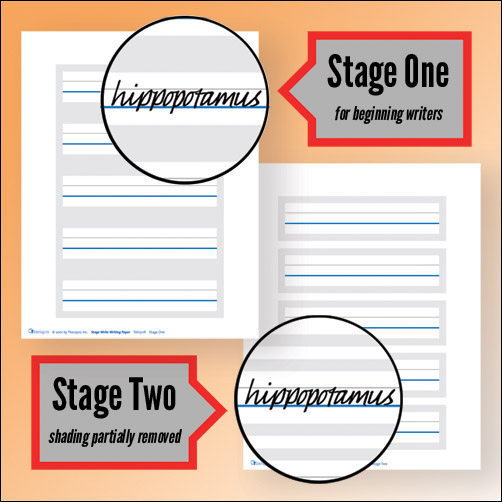
Stage One: For beginning writers. Clearly defined writing spaces.
Stage Two: Writing spaces are less defined as shading is partially removed.
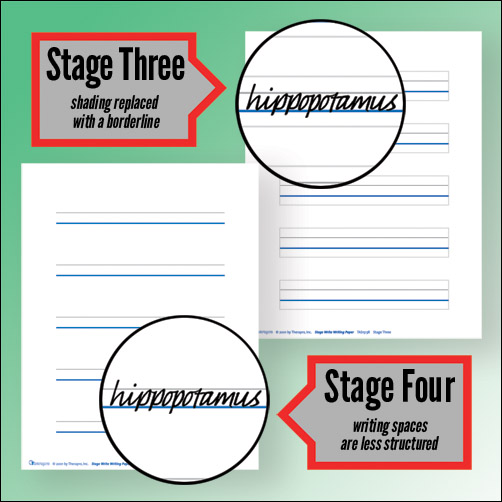
Stage Three: Shading has been completely removed and replaced with a borderline.
Stage Four: Writing spaces are less structured; fewer distractions than typical notebook paper.
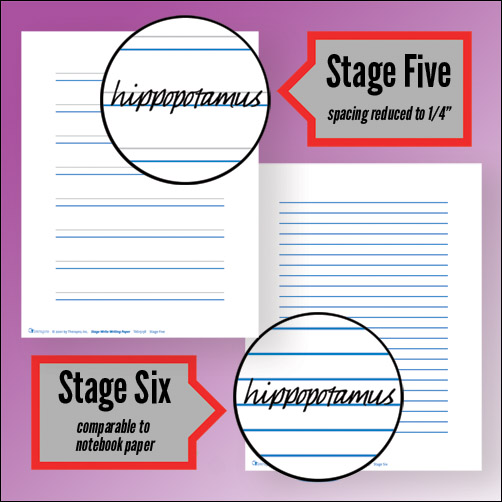
Stage Five: The most popular Stage Write paper! Spacing between blue baseline and gray guideline reduced to 1/4″.
Stage Six: Comparable to standard notebook paper. Still incorporates raised dark blue baseline and clearly defined margins.
Another great aspect of this paper is that it can be used with a variety of reading/writing/handwriting programs! Give your writers the tools they need to be successful, independent writers.
Guest Blogger: Sarah Glovasky M.S. OTR/L